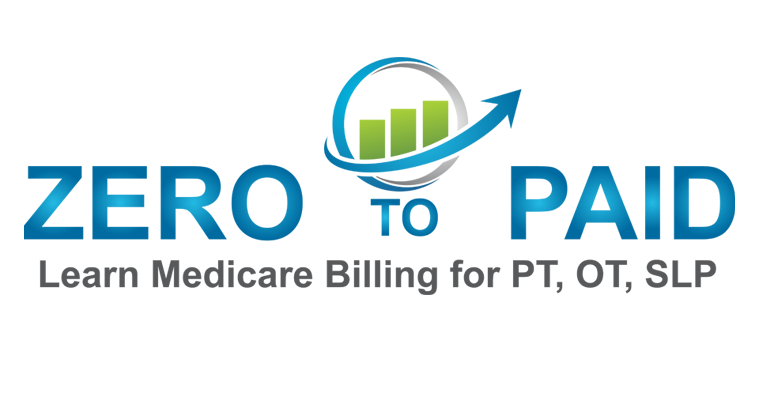“How do I deactivate a Medicare provider enrollment using PECOS?”
If you are a contracted Medicare provider seeking to deactivate your contract simply follow these steps.
Step 1 – Log into your PECOS account.
Once you have logged into your pecos account you will go to My Associates and scroll down to your personal name.
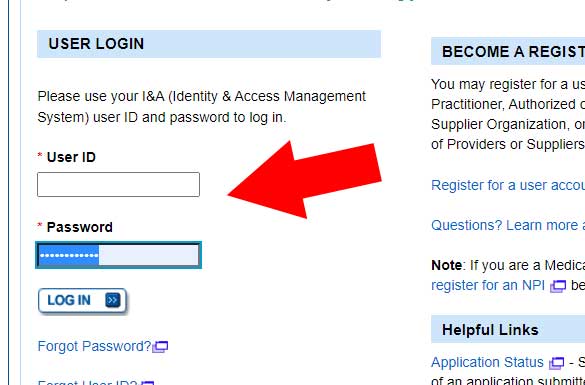
Sole Owner or Group
If you are a sole owner of your business you will only see a single entry for you personally.
If there are multiple owners of your business or you have submitted a CMS 855b application you will see your personal name followed by your business name.

Step 2 – Click on View Enrollments
Once you click View Enrollments next to your personal name and / or business name you will see the following screen.
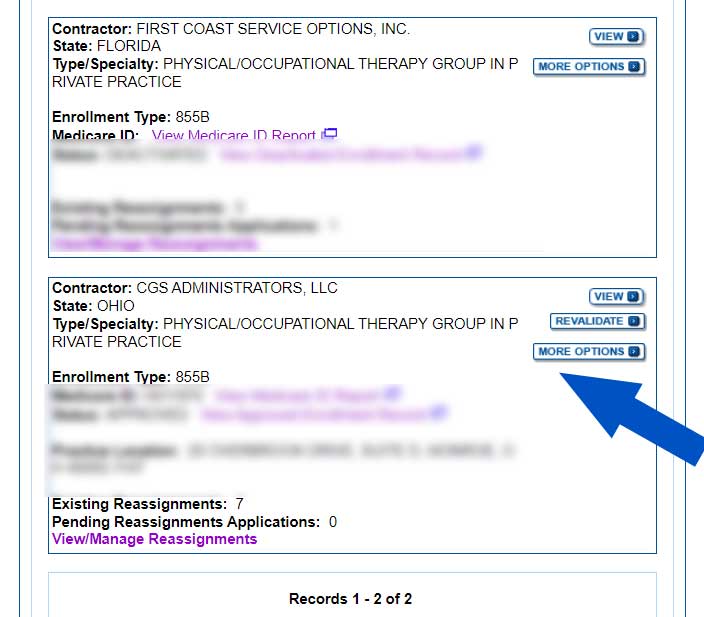
Step 3 – Click “Deactivate this Enrollment Record from the Medicare Program.”
After choosing this radio button in PECOS and clicking next page you will be taken to a screen that says “Start Application.”
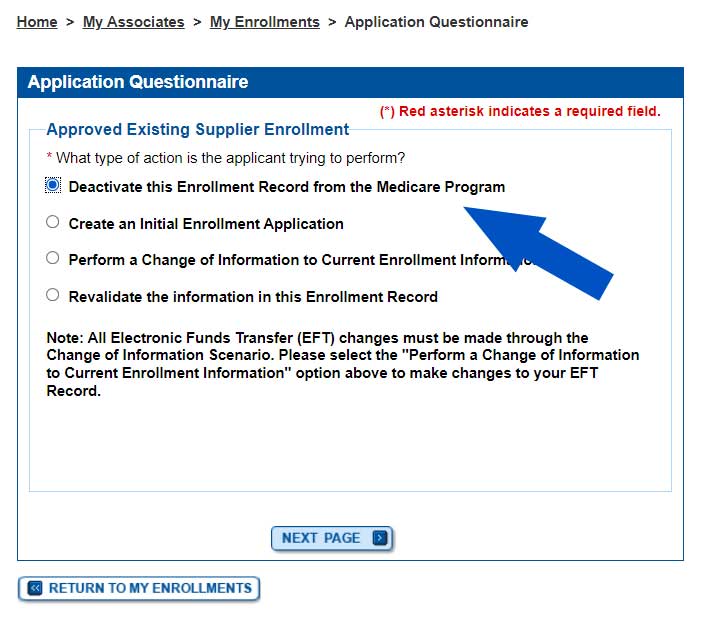
Step 4 Click Withdrawl from the options.
The following screenshot is from an older tutorial video but the information should still be relevant.
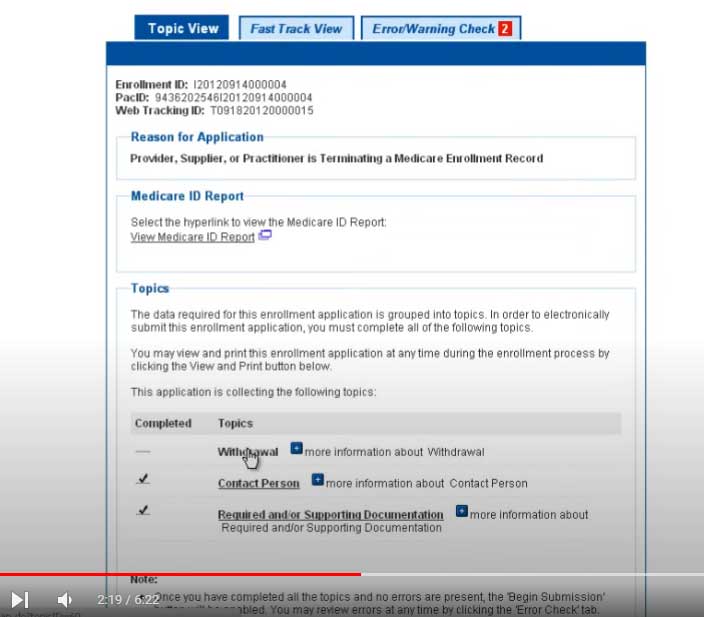
Step 5 – Click Withdraw Enrollment
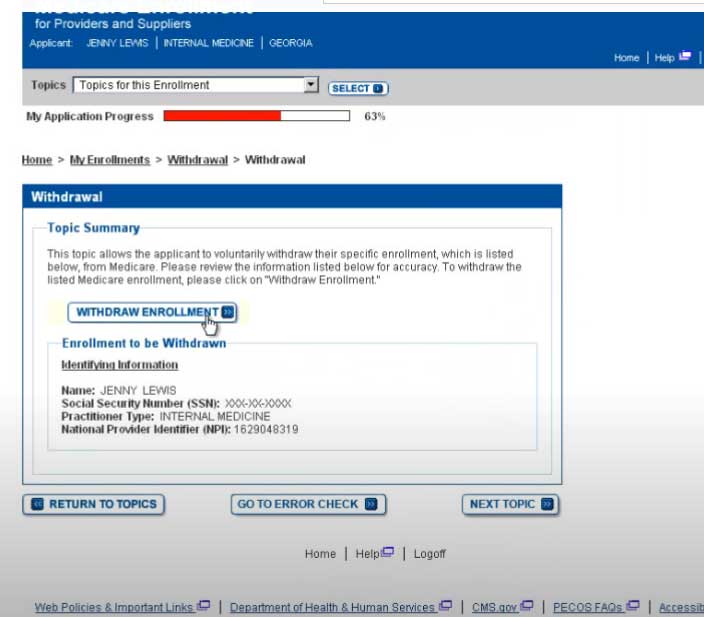
Step 6 – Enter a Termination Date
Enter you desired Medicare provider contract termination date and click save.
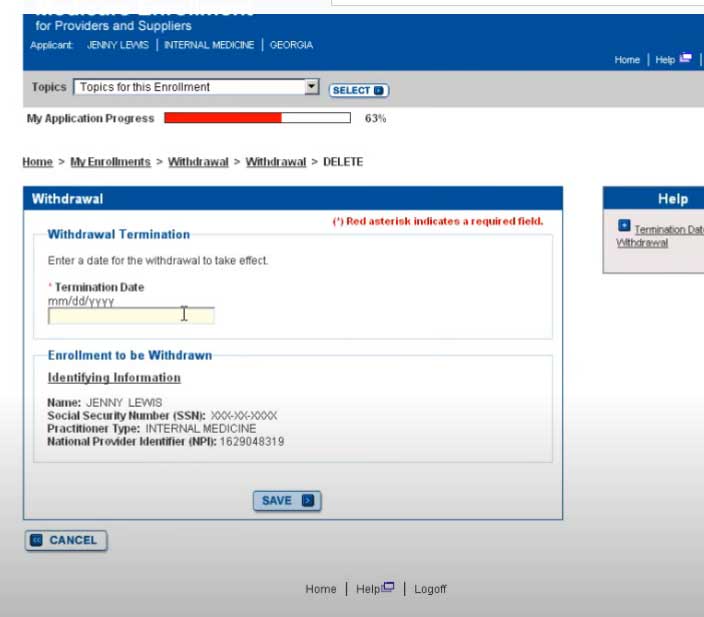
Step 7 – Review the contact person information.
Once you have reviewed the contact person information and deleted any old contact information you are ready to submit your application.
Click begin submission and provide the requested electronic signatures on the following pages.