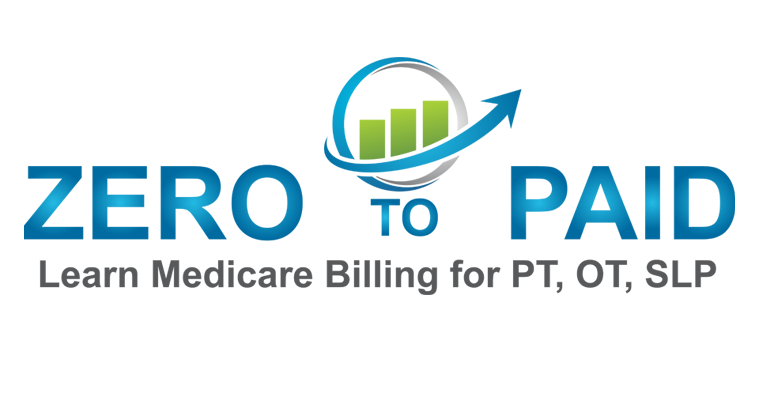2022 BEST Step-by-Step Tutorial for PT’s, OT’s, SLP’s Using PECOS CMS 855b
Step 1 - Log into your PECOS account, click on My Associates.
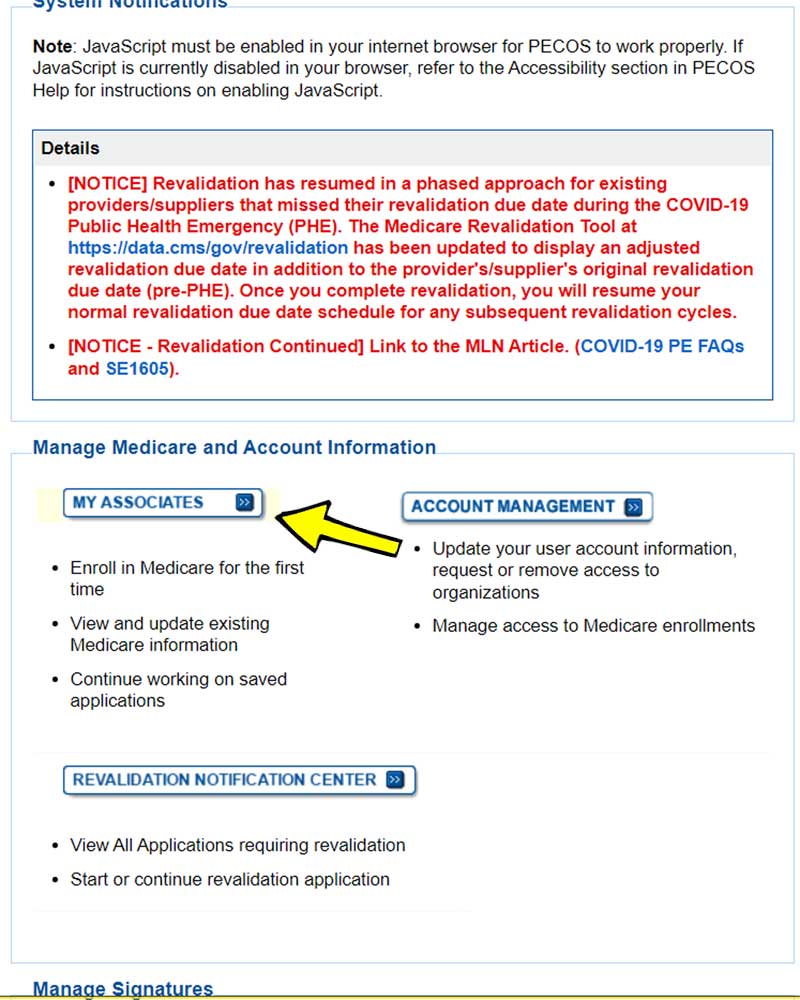
Step 2 - Click on Create Initial Enrollment Application
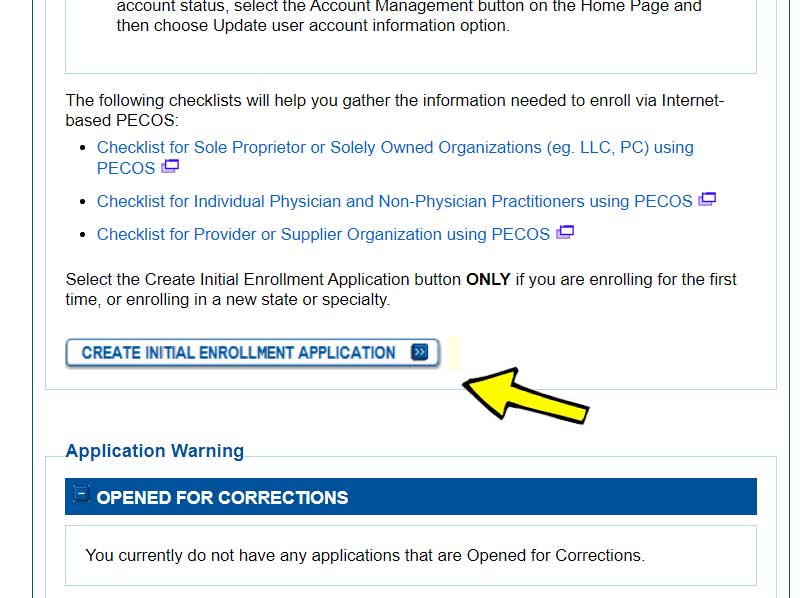
Step 3 - Scroll down to find your business and Tax ID. Click the radio button then click next page.
* If you do not see your business listed here you will need to go to your Medicare Identity and Access login and add yourself as the authorized official and be sure to check the boxes for PECOS and NPPES when requesting access.
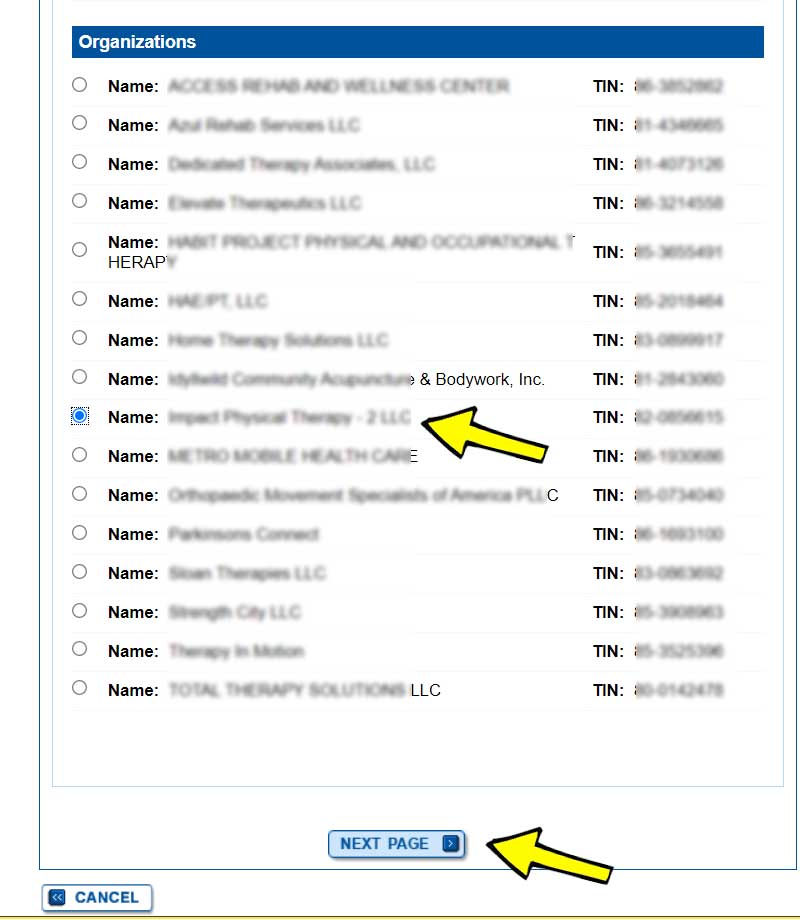
Step 4 - Click on Clinics/Group Practices... then click Next Page.
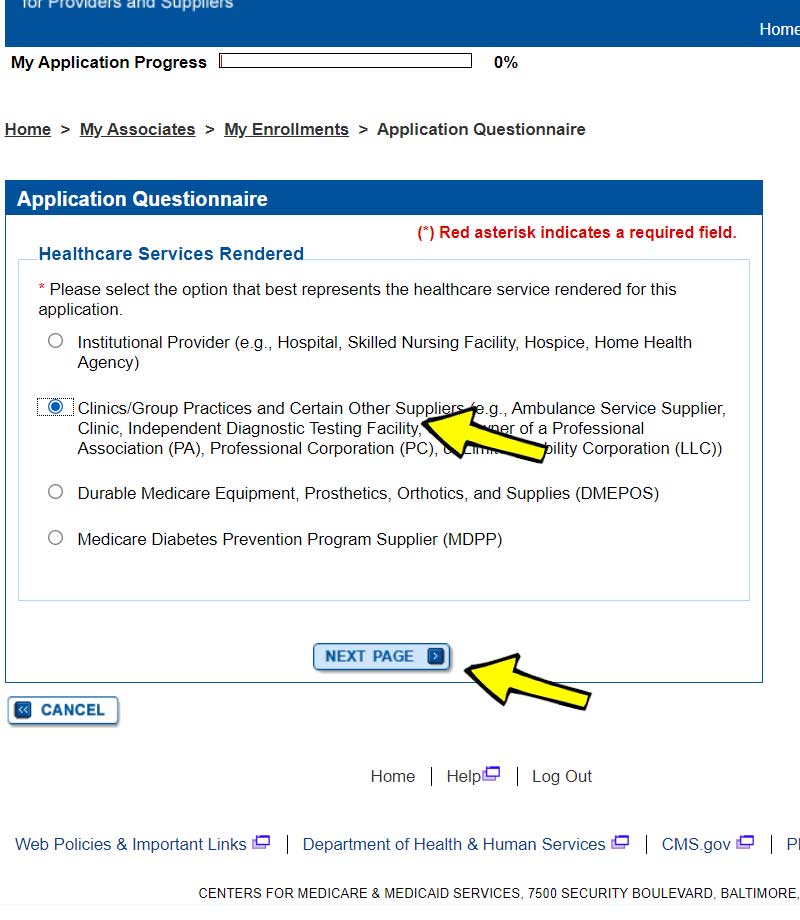
Step 5 - Choose your state from the dropdown menu then click next page.
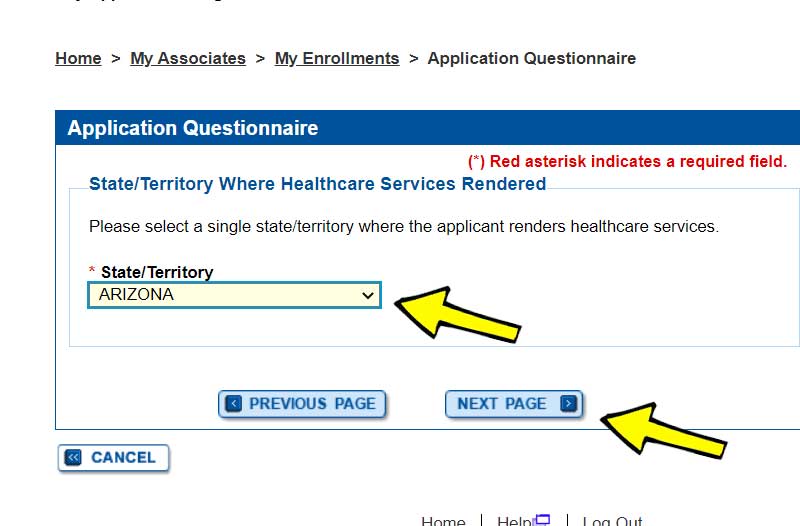
Step 6 - Choose Clinic/Group Practice then click next page.
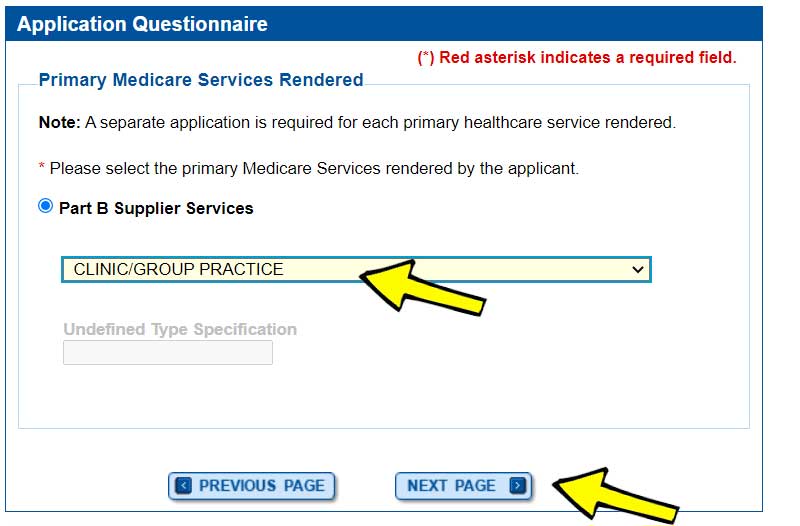
Step 7 - Choose No if you are not an Indian Health Service Facility then click next page.
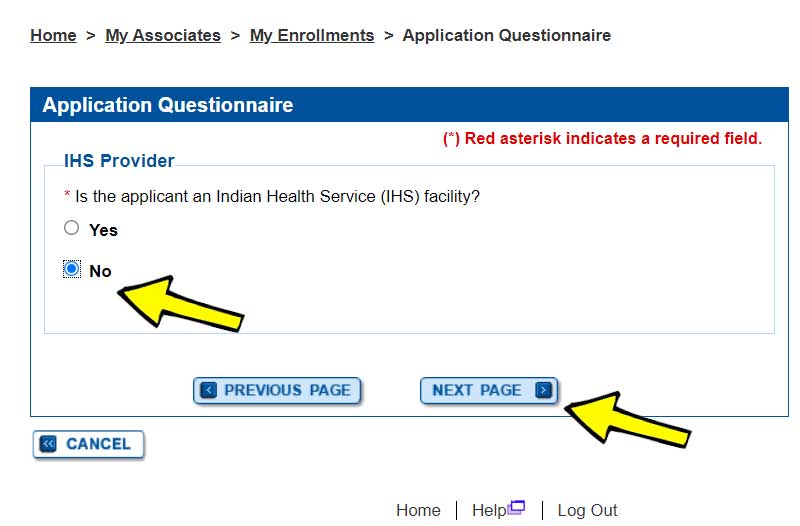
Step 8 - Be sure you either will or already have submitted the individual reassignment applications for your providers. Then click next page.
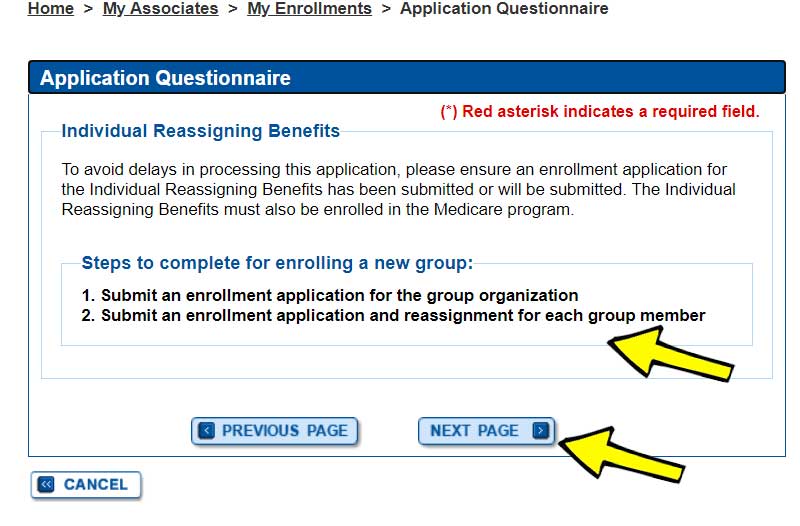
Step 9 - Confirm your Business Name and Tax ID are correct before clicking Start Application.
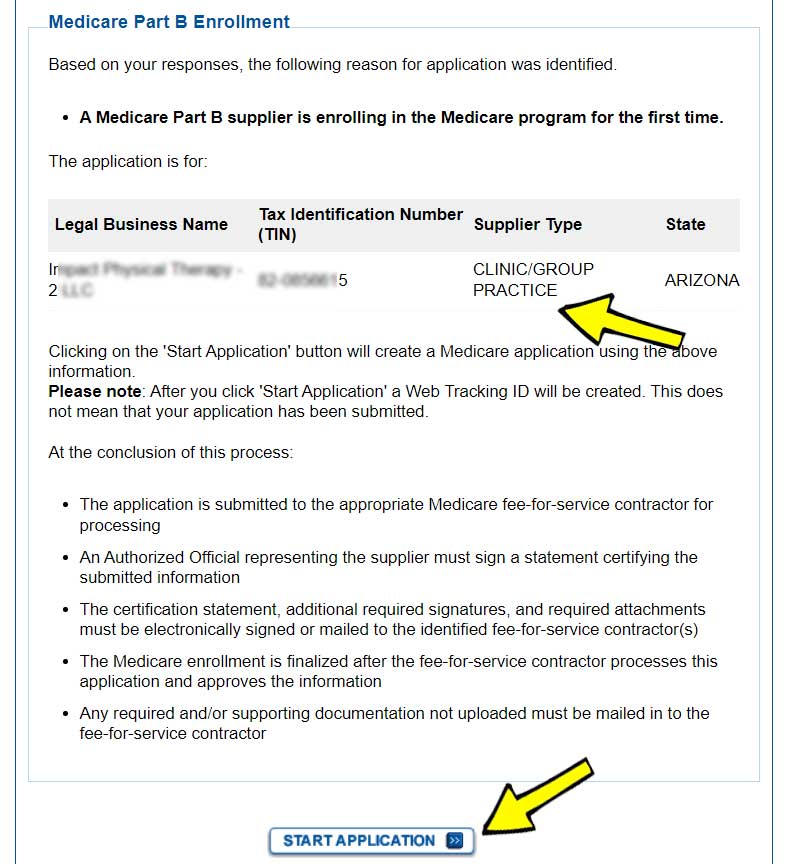
Step 10- Once you have clicked Start Application you will be taken to the following screen. At this time your work will be saved if you leave PECOS or log out for any reason.
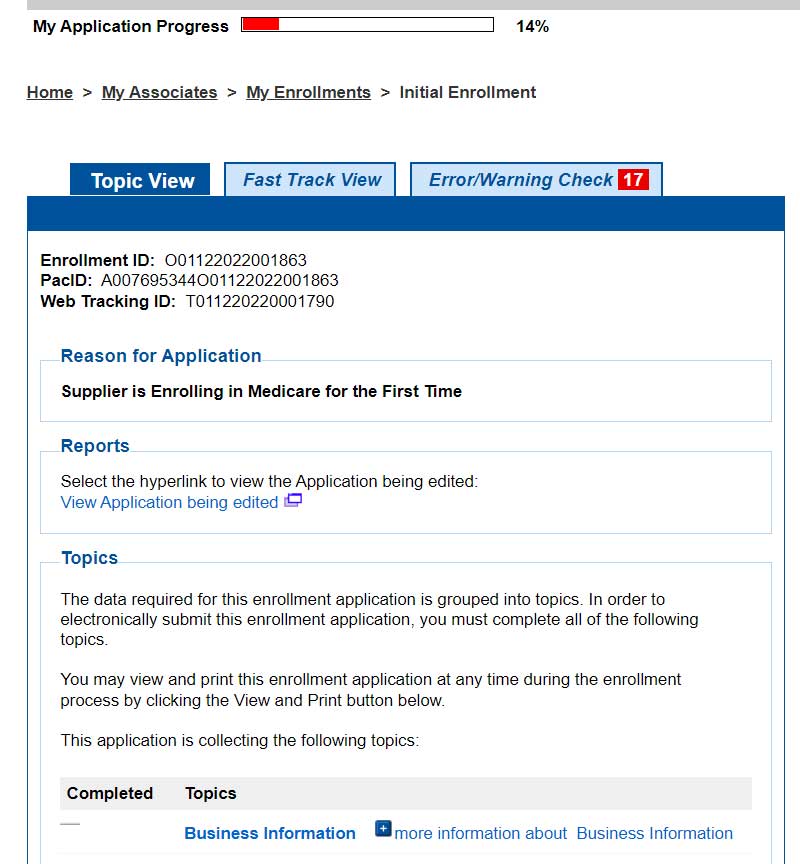
Step 11 - You will click Business Information then Add Information.
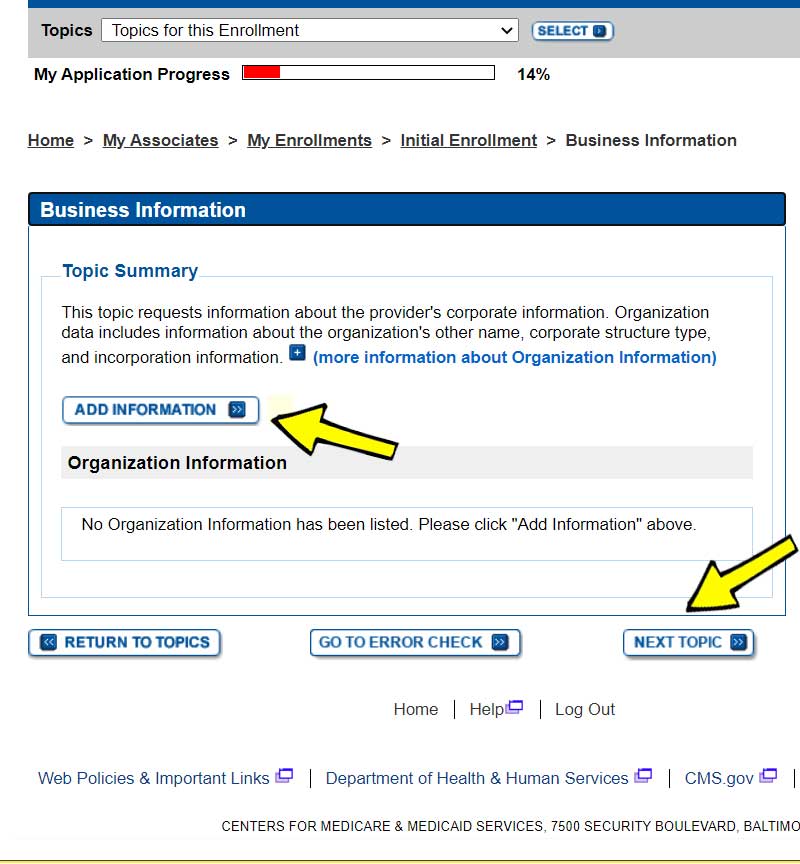
Step 11a - Confirm the correct business name and Tax ID.
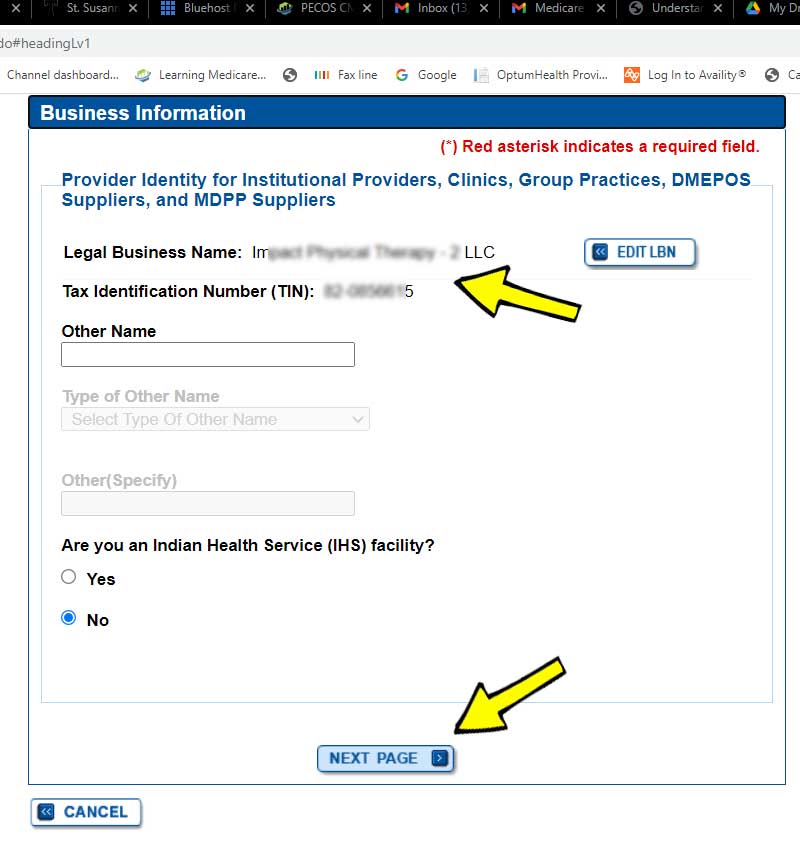
Step 11b - Choose Proprietary.
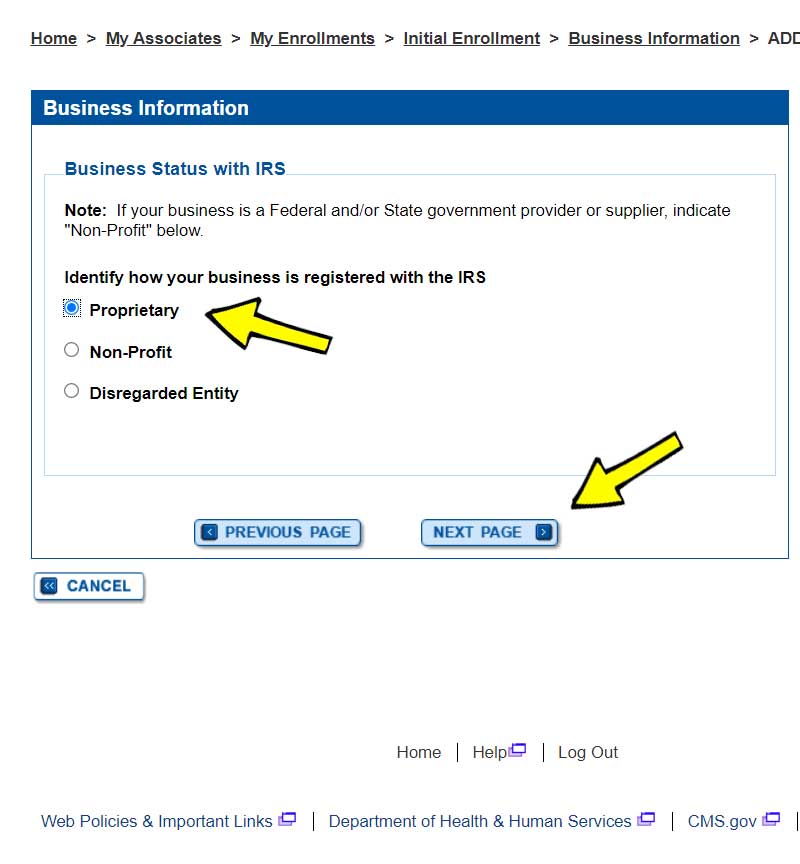
Step 11c - Choose your business / organization structure.
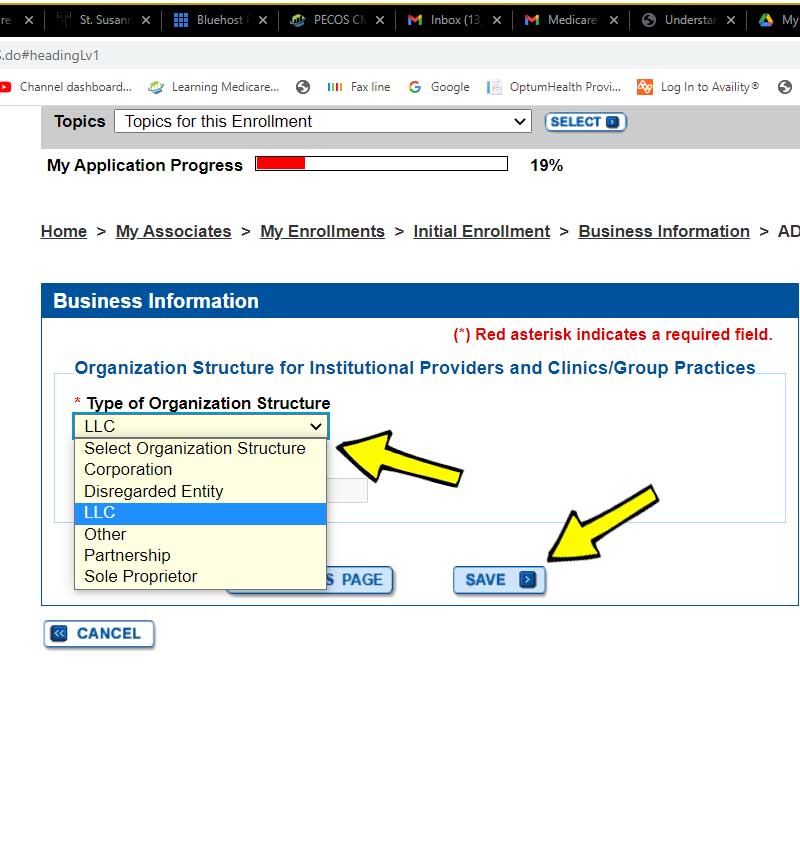
Step 11e - Confirm the information is accurate.
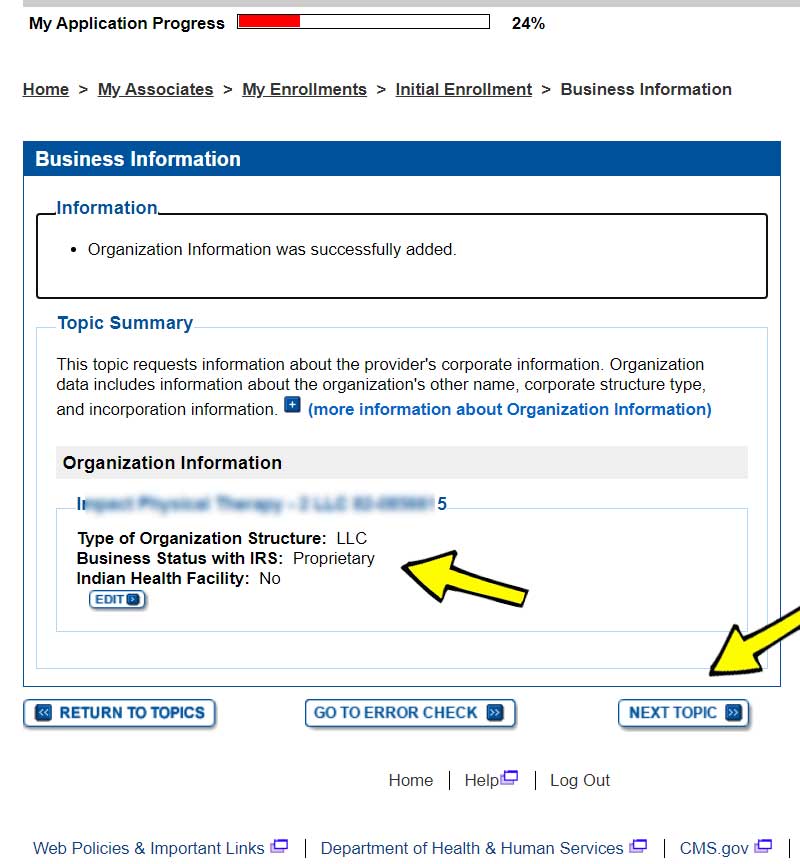
Step 12 - This is already chosen for you as Clinic/Group Practice.
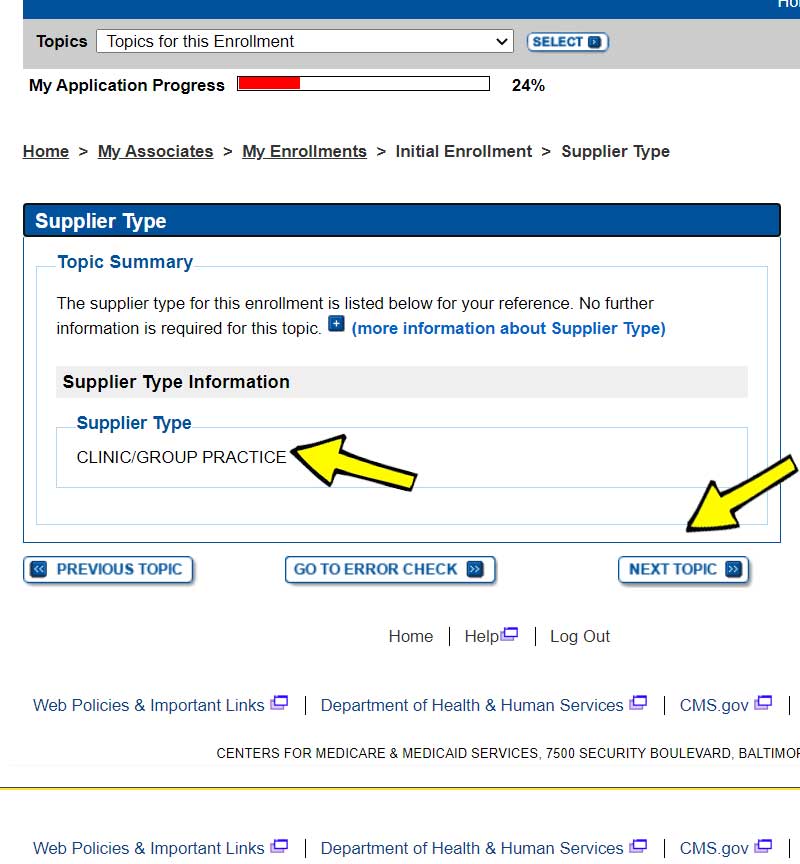
Step 13 - Yes if you choose to be a participating provider. Click here to watch a YouTube video discussing the difference in PAR vs NonPAR.
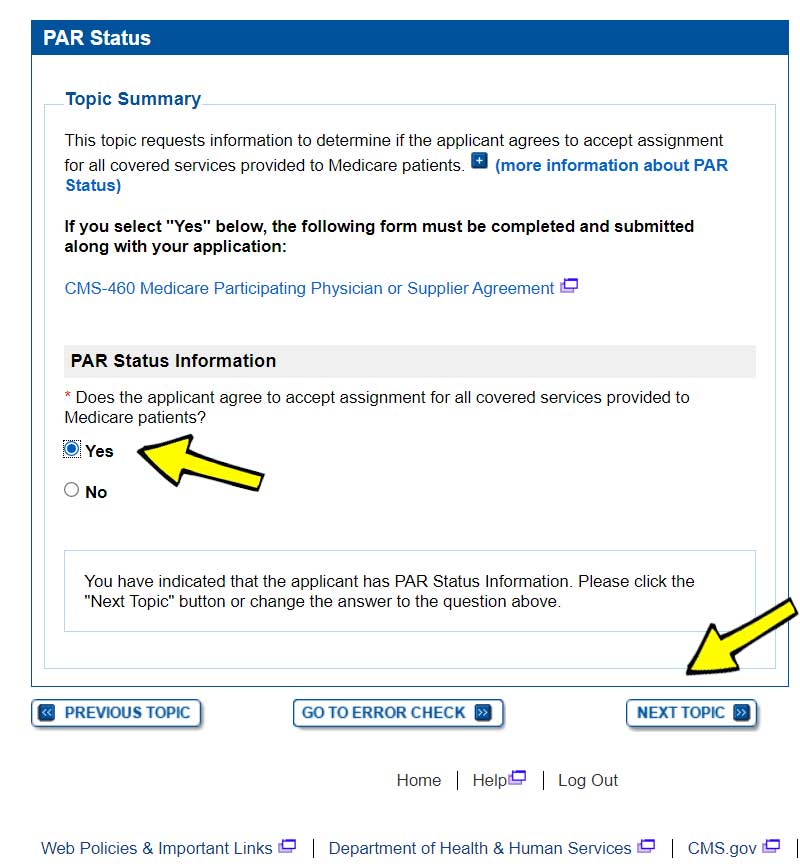
Step 14 - Click add information to complete the address and location information.
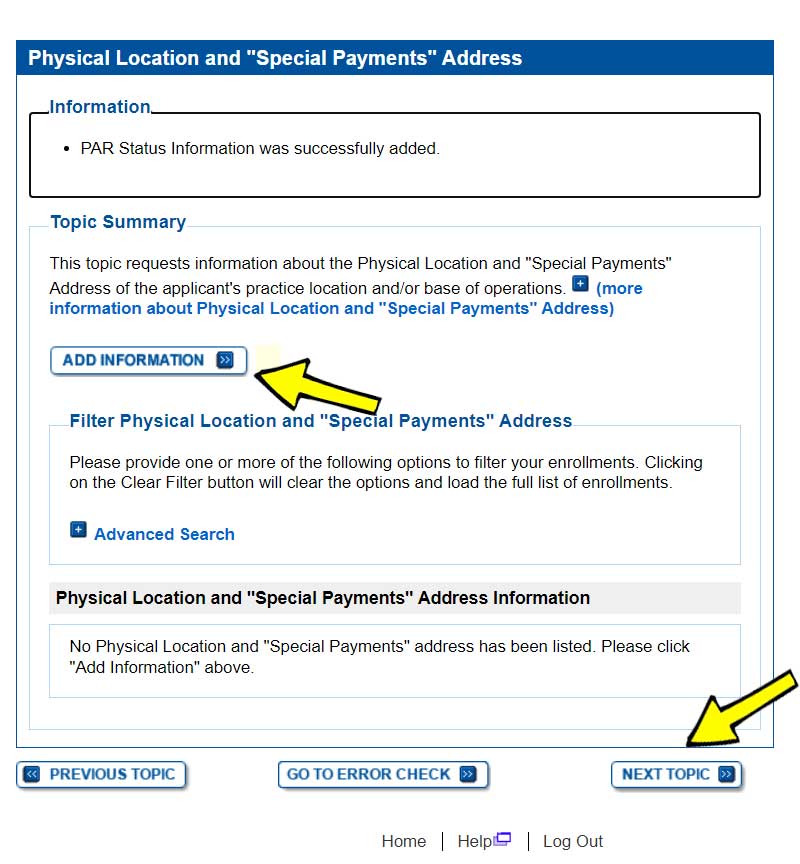
Choose both a Practice and Base of Operations Location if you are providing services in the patient's home.
Choose Practice Location if you have a clinic and/or are also providing services in the patient's home.
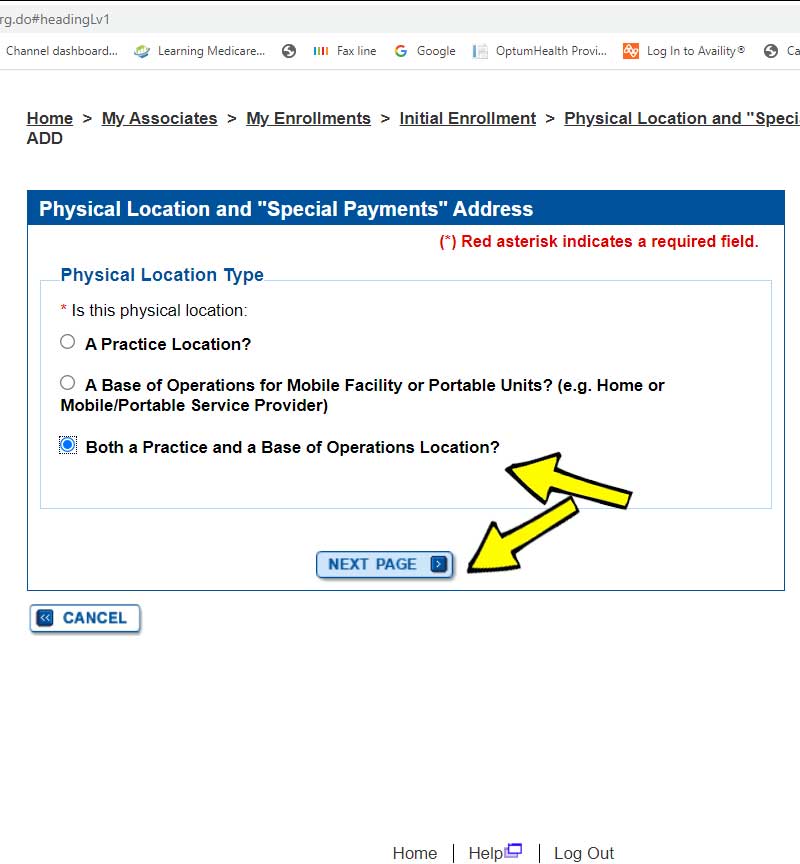
Complete the required fields.
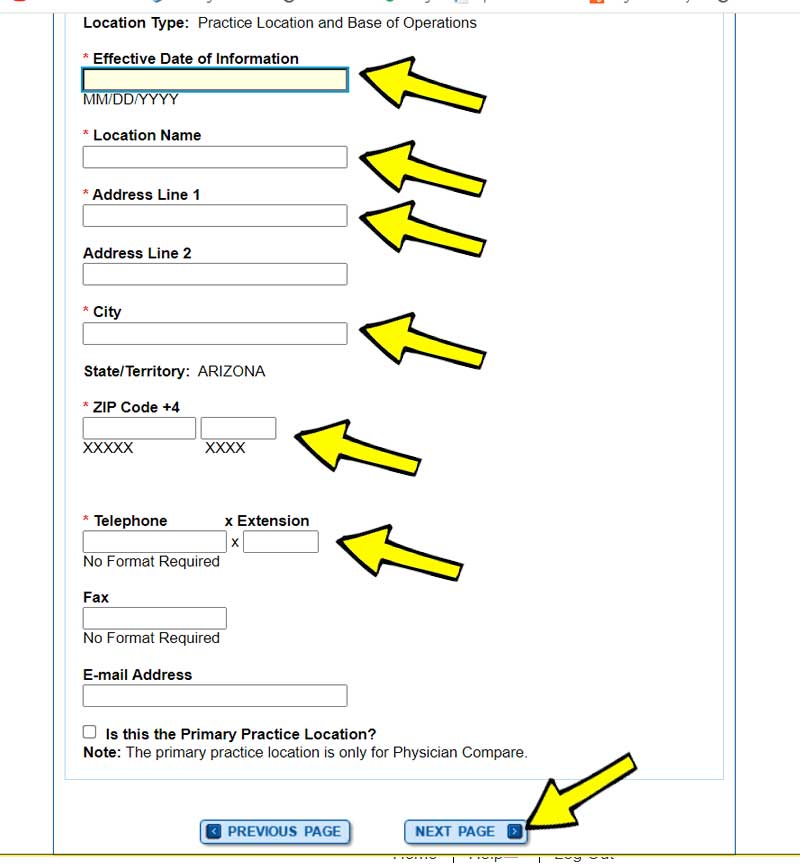
Enter your business NPI, business Tax ID, Yes for CP 575 Legal Business Name, and the effective date for when you started this location.
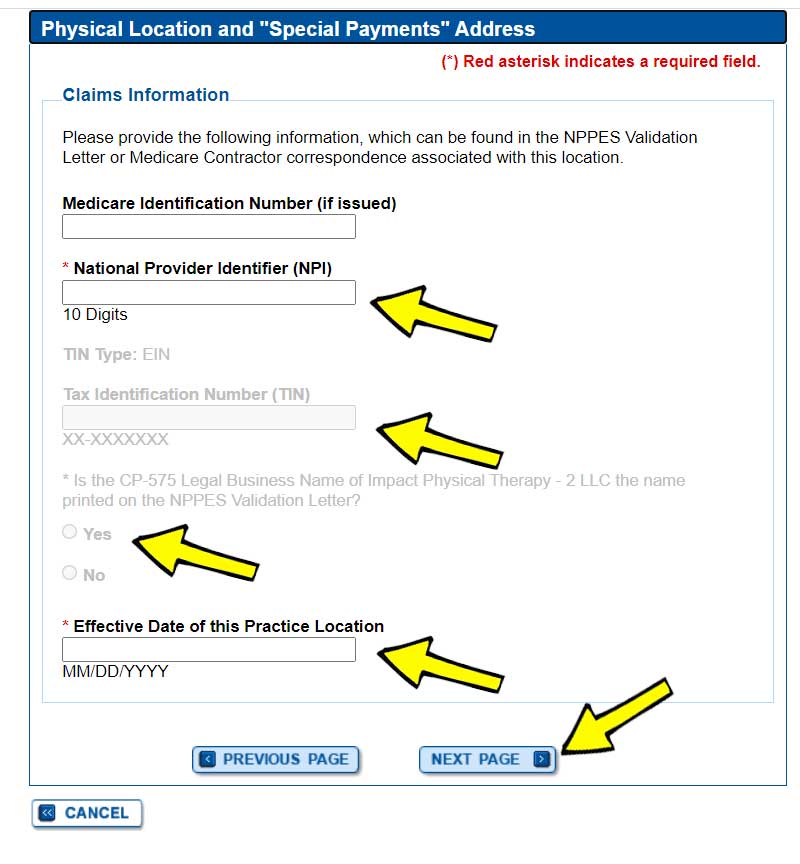
Leave the CLIA number blank and click next page.
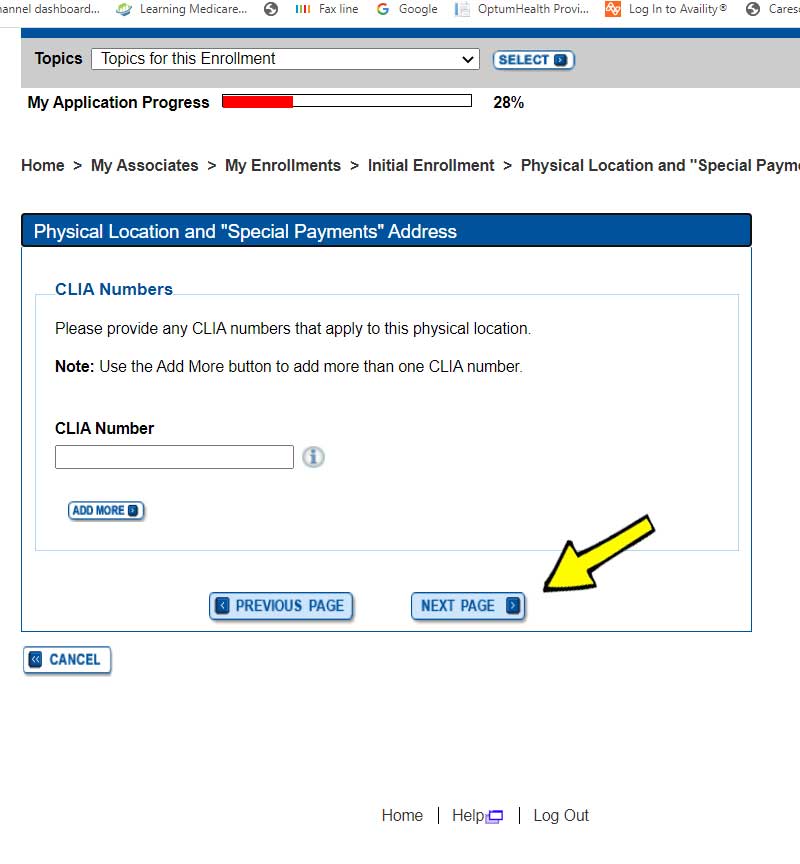
Leave the FDA Number blank and click next page.
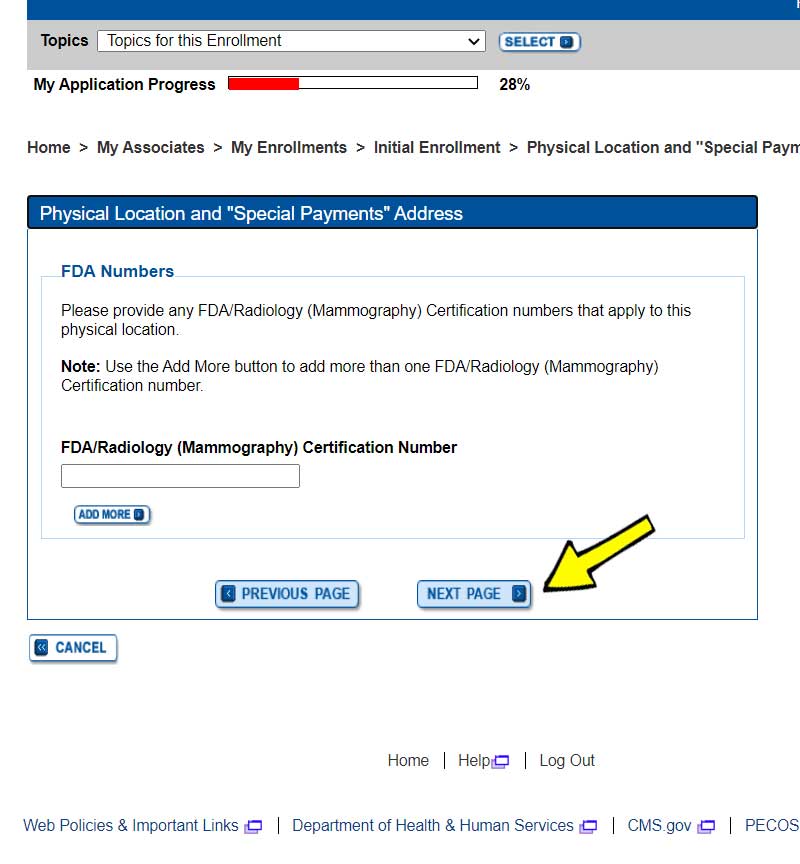
Choose either "Private Practice Office Setting" if you have a clinic in which you will be treating patients, or "Home/Business Office for Administrative Use Only" if you are solely treating patients in the patient's home.
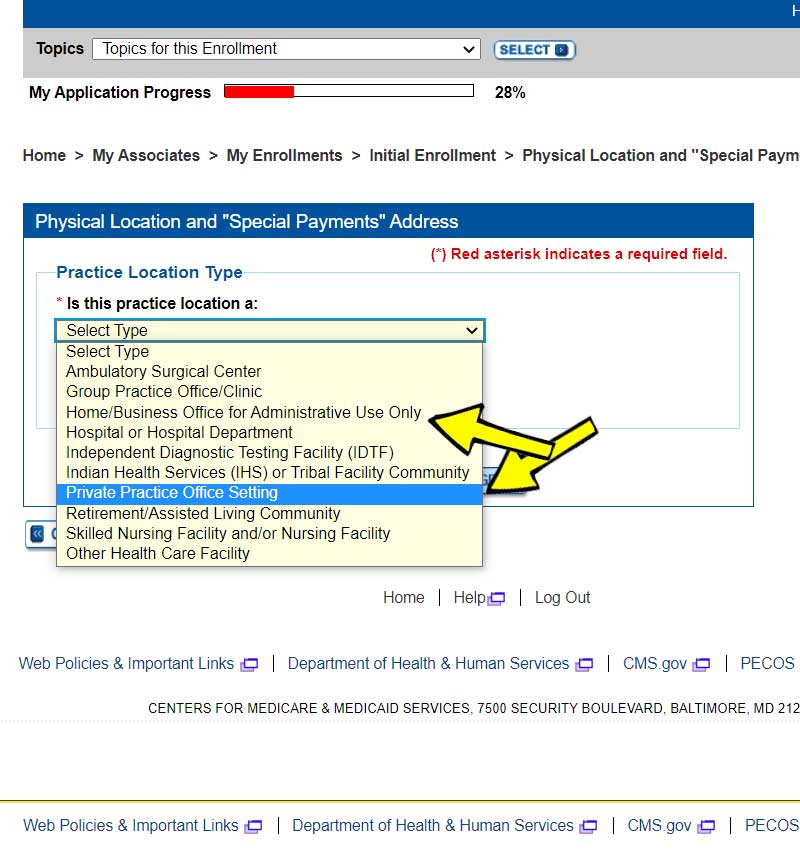
Enter the required information in all appropriate fields.
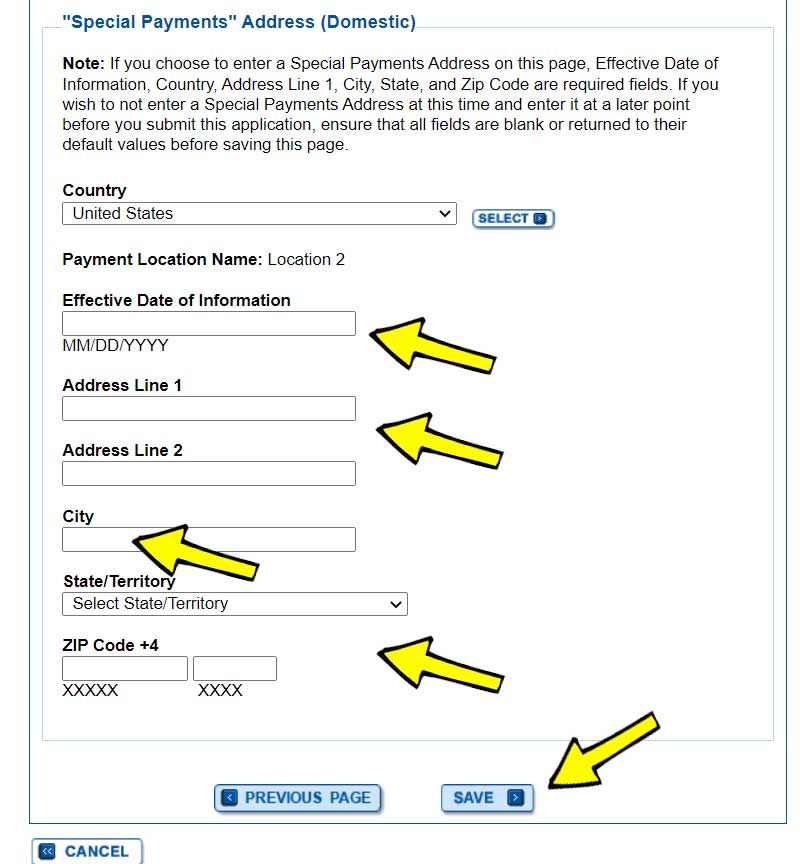
Choose No unless you are delivering services inside your vehicle.
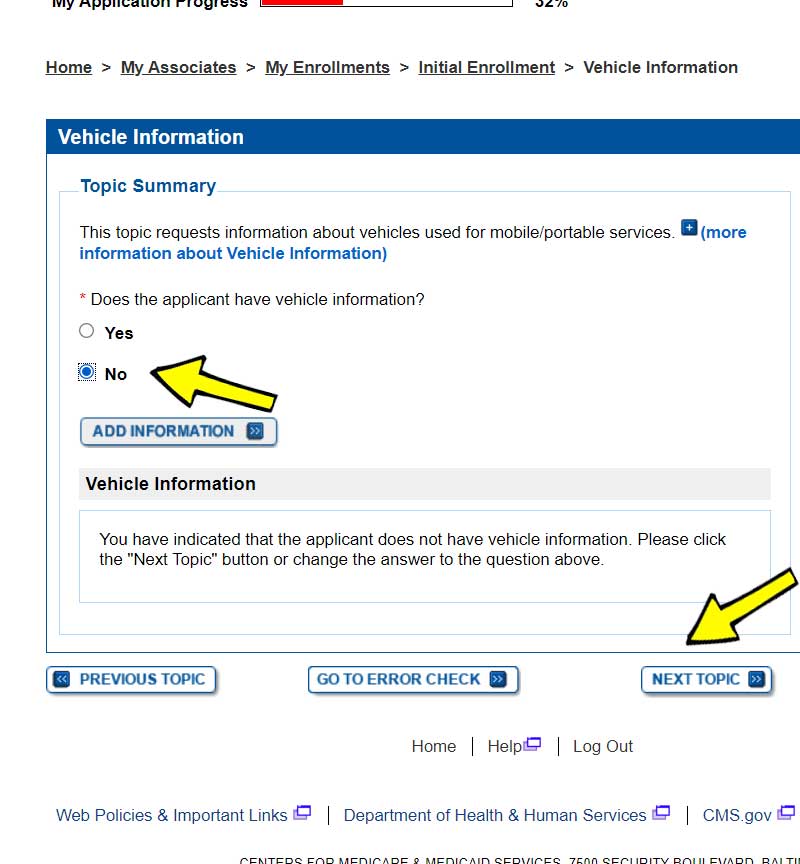

Anthony Maritato, PT
Private Practice Owner / Physical Therapist
After starting a private practice physical therapy clinic in 2022 with his wife Kathy Maritato, PT, Tony and Kathy grew their practice to five locations across two states.
Now, Tony and Kathy enjoy spending time treating patients in the morning, coaching therapists in the evening, and being home to play with their dog Tucker and 4 boys.