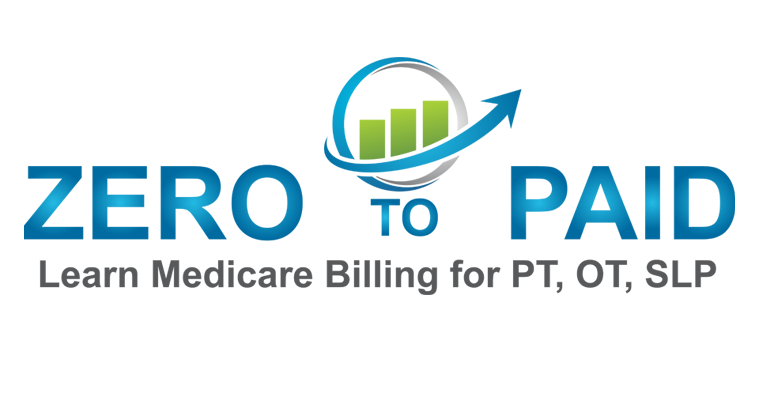There are effectively 3 ways to complete a Medicare reassignment in PECOS.
- The employer may do it from within the business’s PECOS account.
- The new hire physical therapist may do it from within his/her personal PECOS account.
- Either the employer or new hire therapy may complete the paper CMS 855r.
Before you begin:
The following instructions are only for licensed physical therapists who already have a Medicare provider number (PTAN) issued with your MAC. If your new hire does not already have a PTAN issued with your MAC you will need to complete a CMS 855i and choose to reassign benefits to a group during the PECOS application process.
Your new hire physical therapist will need to have access to:
- A Medicare Identity and Access Account
- A PECOS account
- An NPPES NPI account
If your new hire therapist does not have access to these accounts they will need to create a new account or contact customer support if they find that they have an existing account.
1. When the Employer Completes the 855r in PECOS
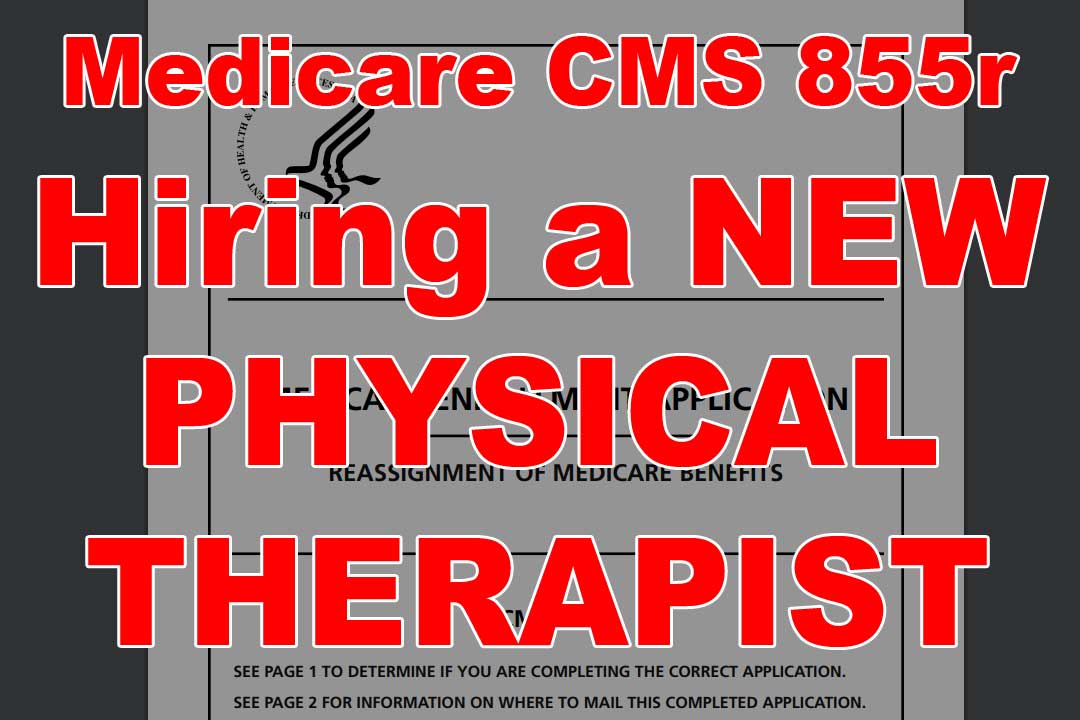
Step 1: Log into your PECOS account.
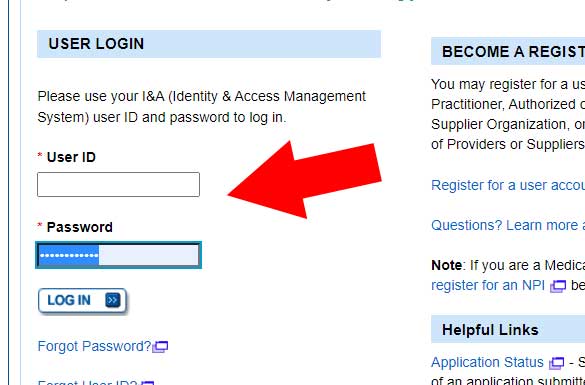
Step 2: Click on My Associates
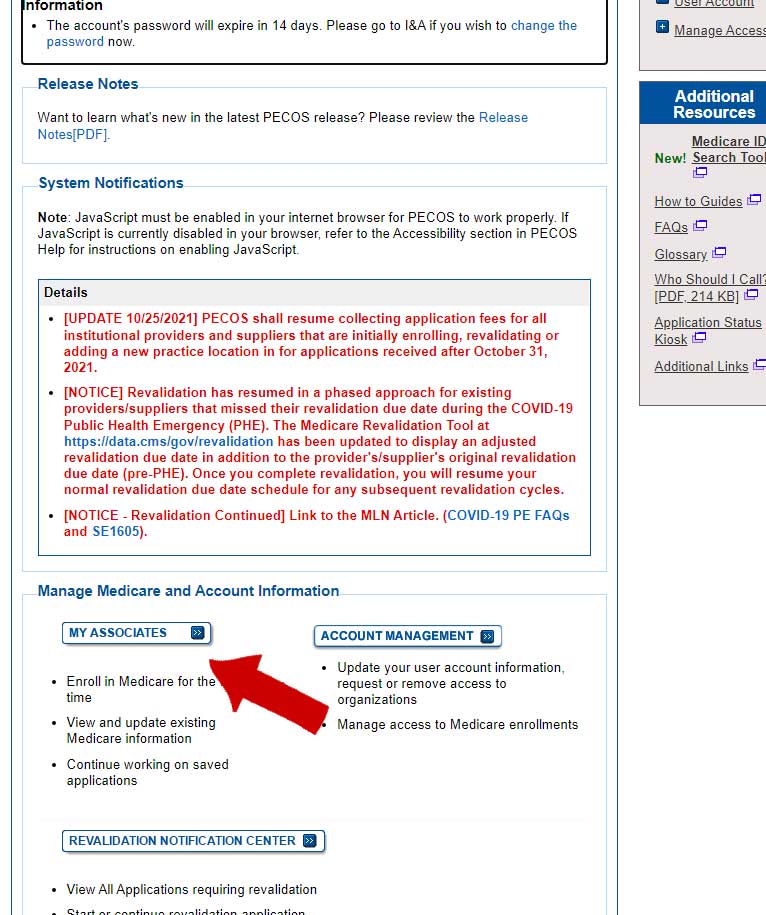
Step 3: Click on View Enrollments next to your business name.

Step 4: Click on View/Manage Reassignments
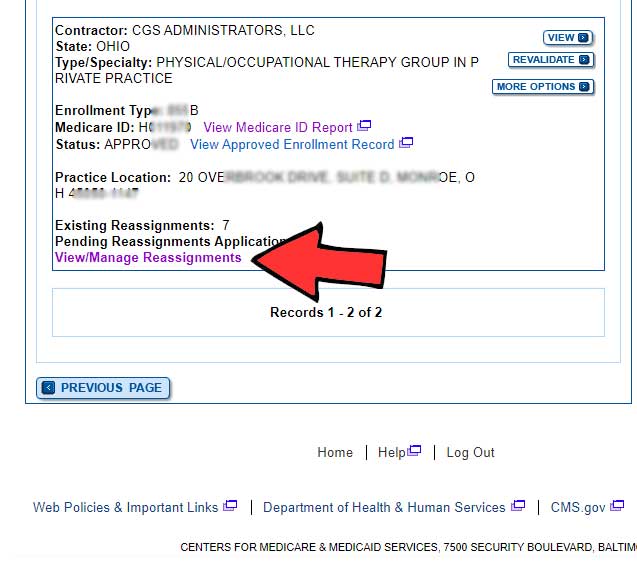
Step 5: Click Manage Reassignments
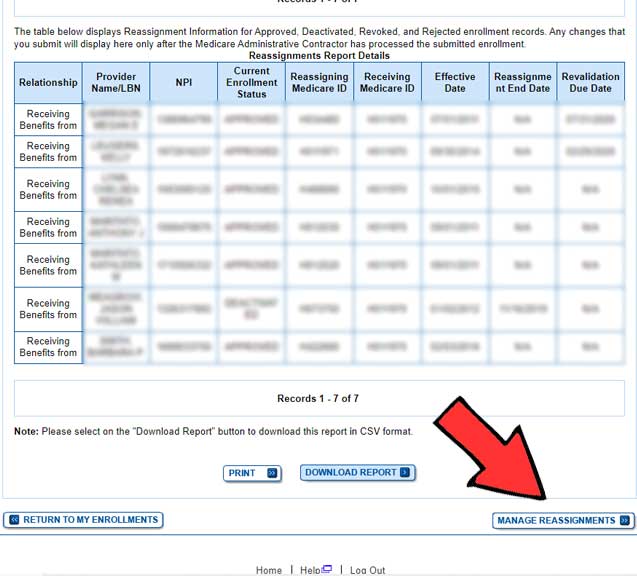
Step 6: Click Add reassignment of benefits where someone is reassigning benefits to the group or organization.
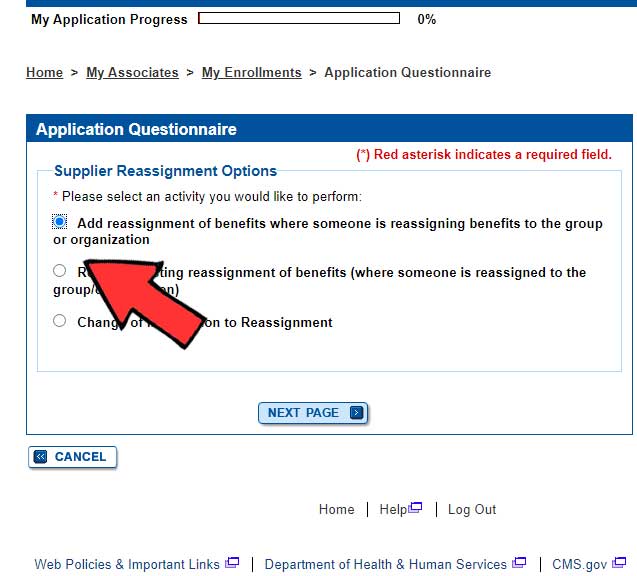
Step 7: Click No, I only need to make Reassignment Updates.
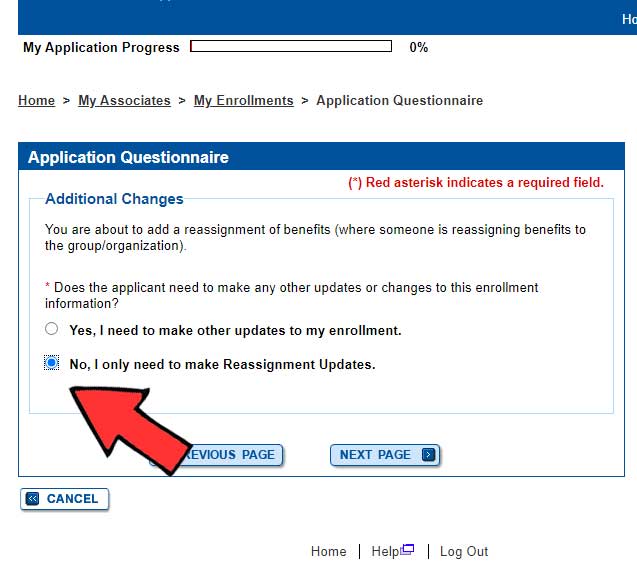
Step 8: Click Start Application
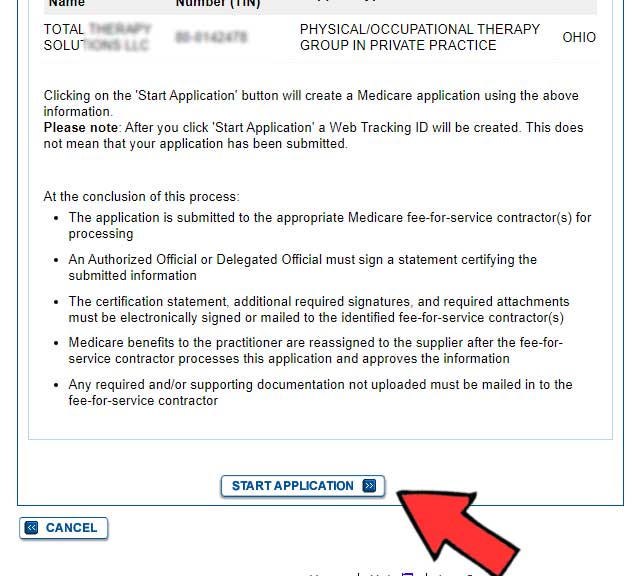
Step 9: Click Reassignment
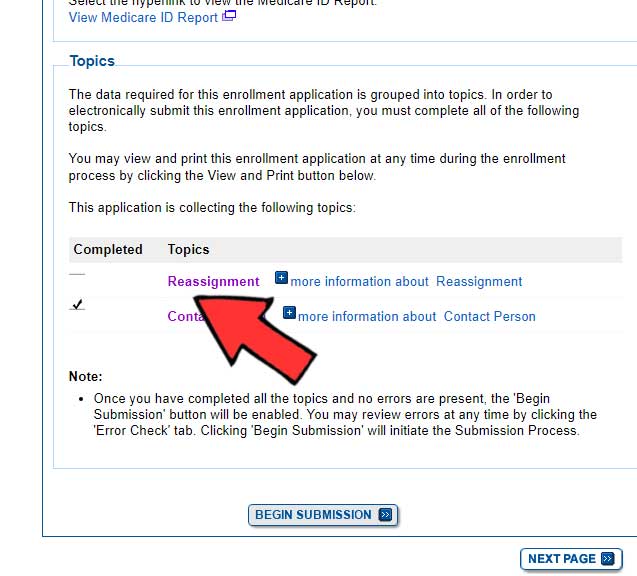
Step 10: Click Add Information
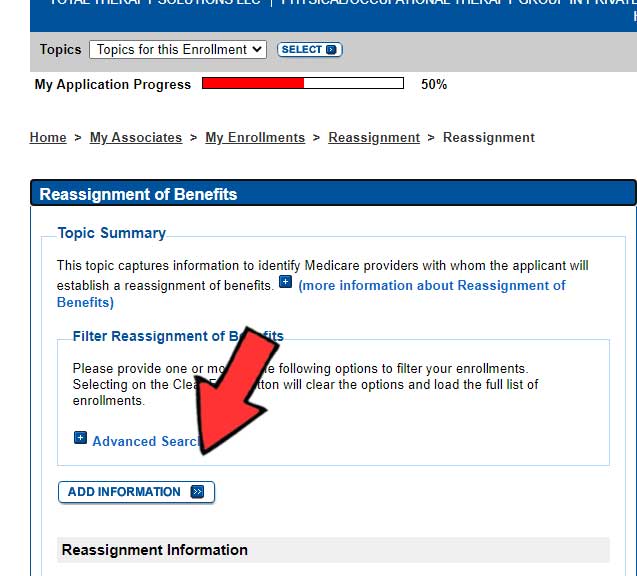
Step 11: Enter all required information.
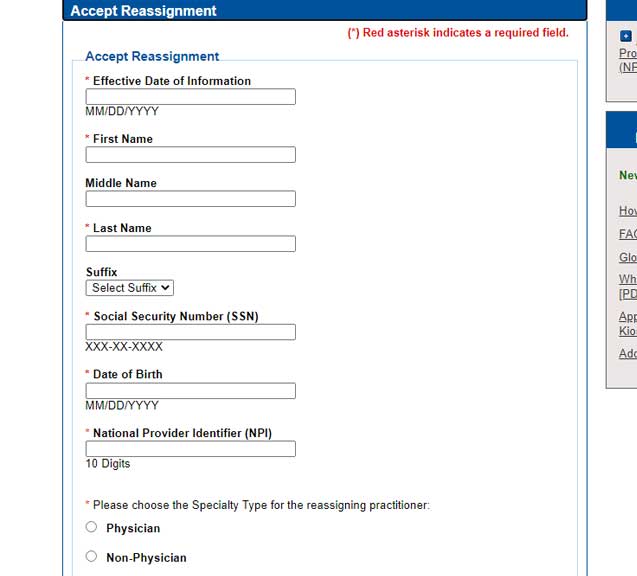
Step 12: Click Begin Submission
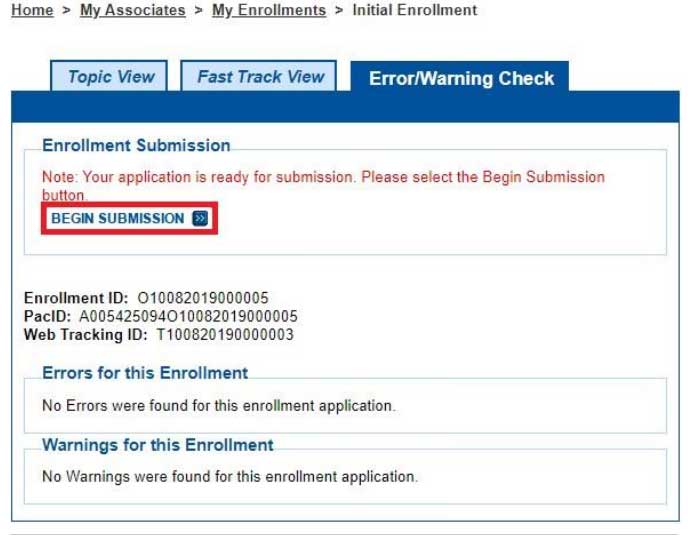
2. When the Employee completes the CMS 855r in PECOS
The steps are basically the same as above.
Step 1: The employee will log into his personal PECOS account.
Step 2: Click “My Associates” and scroll down to “Enrollments.”
Step 3: Click “View/Manage Reassignments”
Step 4: Click “Manage Reassignments” button at the bottom right corner of the screen.
Step 5: Click “Add reassignment of benefits…”
Step 6: Click “No, I only need to make Reassignment Updates.”
Step 7: Click “Start Application” button.
Step 8: Click “Reassignment”
Step 9: Click “Add Information”
Step 10: Enter the business information including Tax ID, Business Name, Business NPI, and on the next screen enter the business PTAN.
3. Complete a Paper CMS 855r
Click this link to download a PDF version of the CMS 855r from the Medicare website.

Anthony Maritato, PT
Private Practice Owner / Physical Therapist
After starting a private practice physical therapy clinic in 2022 with his wife Kathy Maritato, PT, Tony and Kathy grew their practice to five locations across two states.
Now, Tony and Kathy enjoy spending time treating patients in the morning, coaching therapists in the evening, and being home to play with their dog Tucker and 4 boys.